Email Notifications and Templates
Sylvester @ FixAppt.com
Last Update hace 4 años
Email notifications are sent to your customers and employees to alert them about new appointments and events and changes to existing ones. You can enable or disable, as well as customize the template content of individual notifications at Settings > Email Templates.
All email templates were pre-written, and email placeholders added, to suit most use cases out-of-the-box. You can use them as-is, or feel free to tweak them according to your needs.
The templates are divided into two groups:
- To Customer
- To Employee
Almost every notification (eg. "Appointment Approved") is available to both groups. This means that you are able to customize (or turn on/off) the same notification separately for each group.
Email Placeholders
Email placeholders can be inserted anywhere in the template to include dynamic data from the actual booking. For example, the placeholder %appointment_date_time% will be replaced with the booked appointment's date and time at the point of sending.
Some placeholders will remain unchanged in test emails - this is not an error but an expected behavior because there is no real booking data available.
With a template opened, click on "</> Show Email Placeholders" to reveal a list of available placeholders for that template. Click on any placeholder to copy it, and then paste it anywhere in the email subject or body.
Custom fields you created can be inserted in the notification emails in the same way.
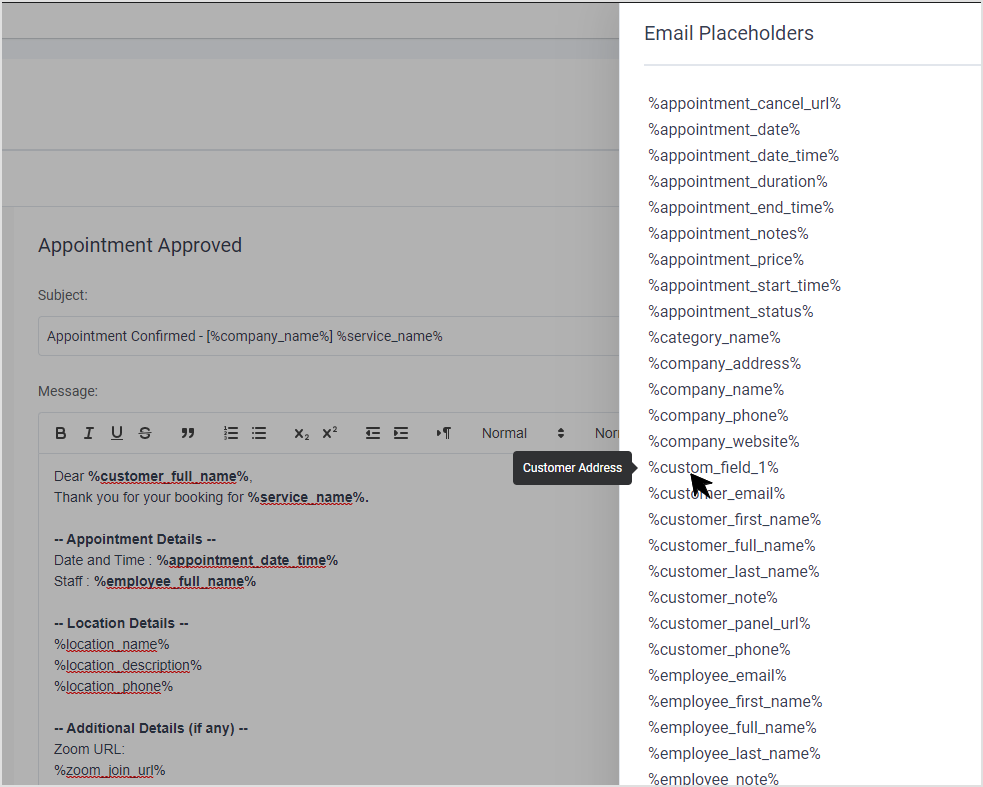
There are three different times where notifications are sent:
- Right after an event is triggered.
- After a specific amount of time following an appointment / event.
- At a specific time of the day.
Next, let's take a look at each of the notification templates to learn how and when each of them is triggered.
Appointment Notifications
Appointment Approved
This email is sent after a customer books an appointment, and appointments are set to be "Approved" by default. It is also sent after a "Pending" appointment is manually approved.
Appointment Pending
This email is sent after a customer books an appointment, and appointments are set to be "Pending" as a default.
Appointment Rejected
This email is sent right after a "Pending" appointment is manually rejected by the admin/manager.
To allow employees to reject their own appointments, enable the "Manage their appointments" permission in Settings > Business > Role Settings (Employee)
Appointment Canceled
This email is sent after a customer cancels an appointment.
Customers can cancel their appointments from "My Bookings" which they can access by following a link in the appointment confirmation email.
Appointment Rescheduled
This email is sent right after an appointment is rescheduled by the admin/manager or by the customer.
To allow customers to reschedule their appointments, enable the "Allow customers to reschedule their own appointments" permission in Settings > Business > Role Settings (Customer)
Appointment Next Day Reminder
With this notification, you can remind your customers and/or employees on the day before an appointment, sent at a specific time of the day.
Appointment Follow Up (Customers only)
With this notification, you can send a follow-up email to customers after each appointment (thank you note, survey etc), sent after a specific amount of time.
Event Notifications
Event Booked
This email is sent immediately after a customer books an event.
Event Canceled By Admin
This email is sent when an event is canceled by the admin.
Event Canceled By Attendee
This email is sent after a customer cancels an event booking.
Event Rescheduled
This email is sent when an event is rescheduled.
Event Next Day Reminder
With this notification, you can remind your customers and/or employees on the day before an event, sent at a specific time of the day.
Event Follow up (Customers only)
With this notification, you can send a follow-up email to customers after each event (thank you note, survey etc), sent after a specific amount of time.
Other Notifications
Birthday Greeting (Customers only)
This email is sent to each customer on the date you manually entered in the "Date of Birth" field in their profile.