Events
Sylvester @ FixAppt.com
Last Update il y a 4 ans
Need to take online reservations or sell tickets for one-time events like a seminar, a concert or even a multi-day workshop? Create an "Event" in FixAppt to help you take registrations and manage attendance for your next big event easily.
As a guide, use "Services" for day-to-day activities that allow customers to choose their preferred day, time and location (if applicable). Use "Events" for one-off activities with pre-defined timing, duration and location.
Besides in-person events, you can also create virtual events and seamlessly host them on Zoom with our Zoom integration.
Events Listing and Booking
Events are listed separately from services on the Events page with each event represented by the color you set in the event's settings.
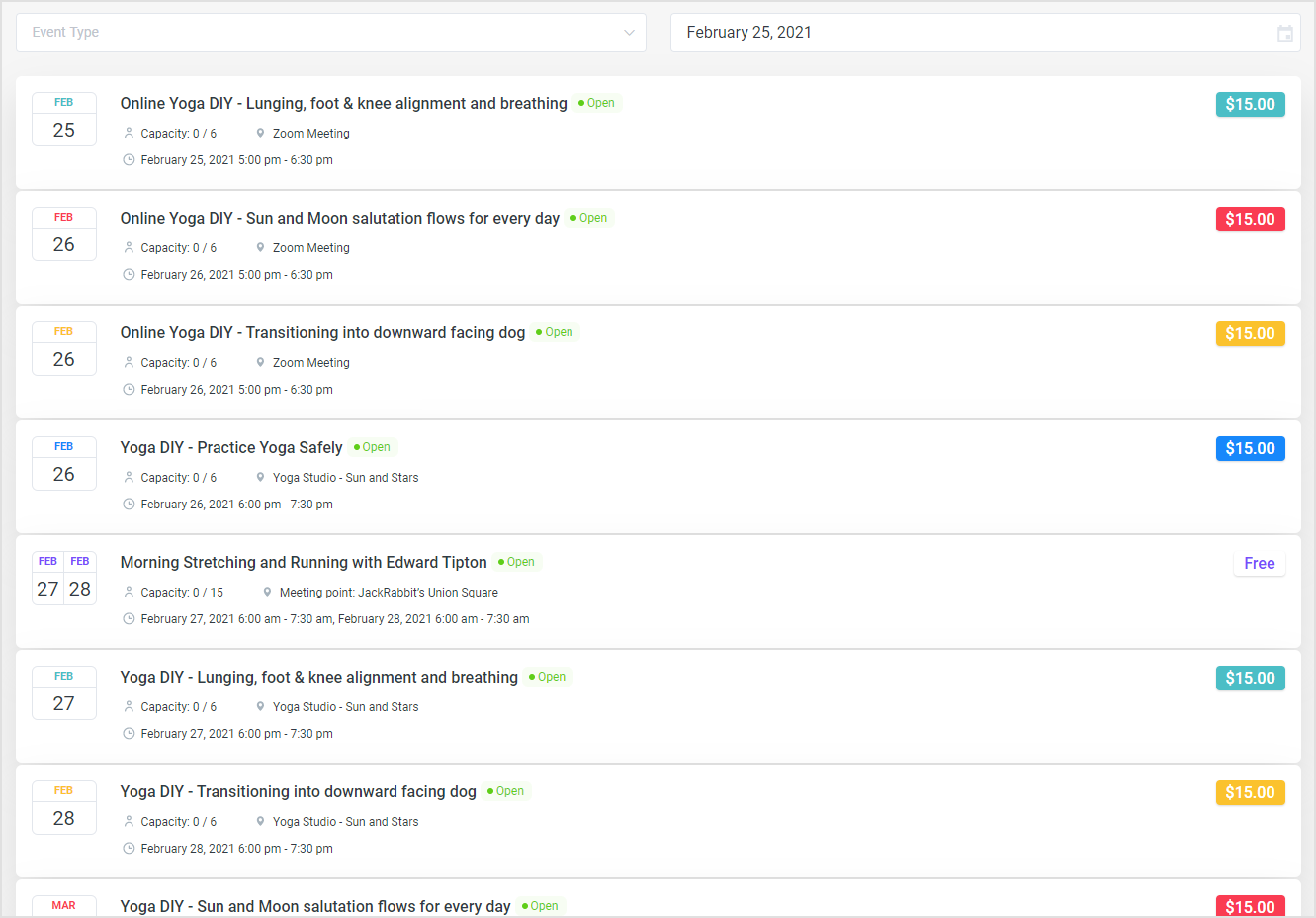
Clicking on an event item expands the row to reveal the event details and booking form.
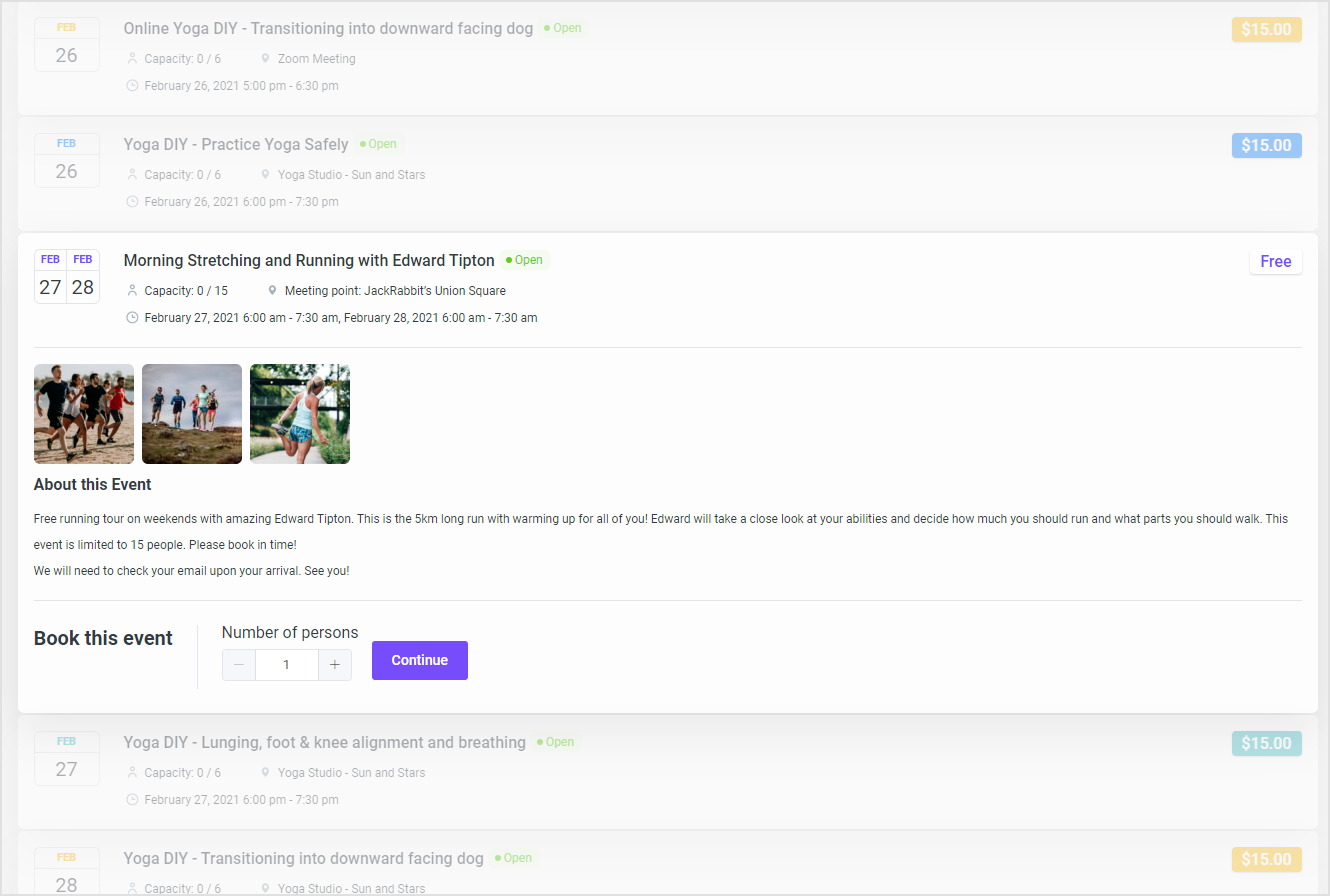
Create An Event
To create an event, go to Dashboard > Events and click "+ New Event". The "New Event" dialog appears.
Event Details
The first tab lets you configure the Event's details such as the starting and end dates and times, booking period, price (if any) and maximum capacity. You will also need to specify the event's location (can be one of your existing locations or a custom address) and the employee(s) hosting the event.
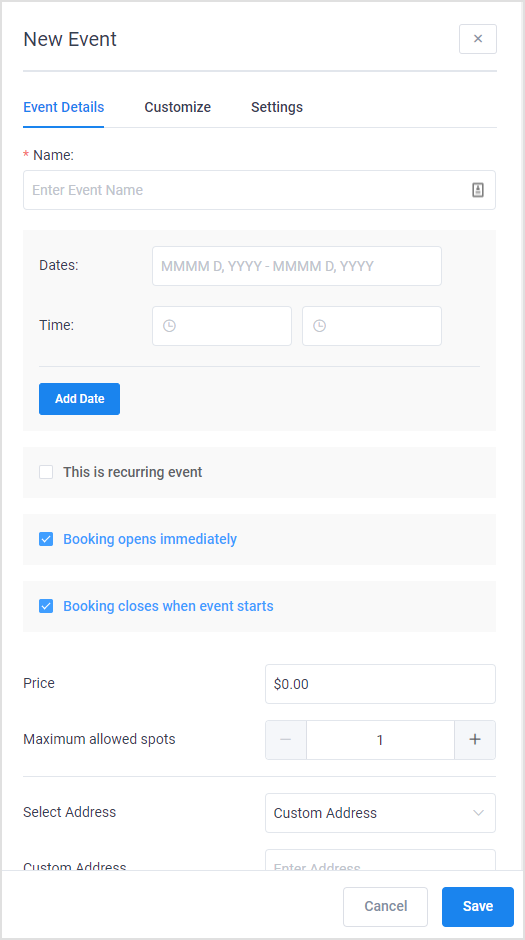
To create a Zoom event, select a user from the Zoom User dropdown field. This field only appears with an active Zoom integration.

Photos and Colors
The "Customize" tab allows you to add multiple photos and to set a color theme for this event on the booking site.
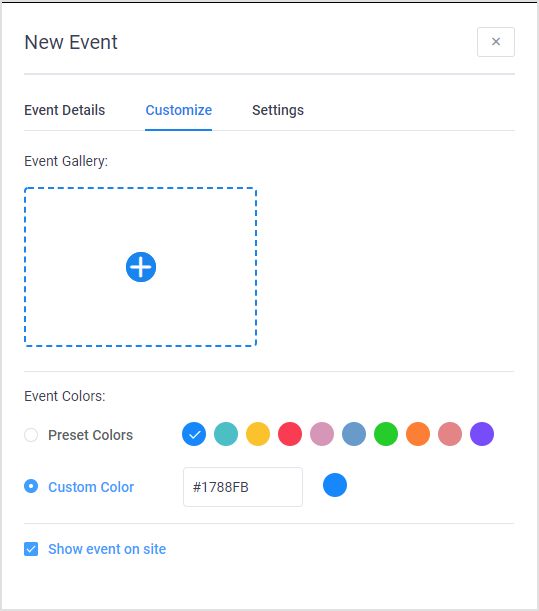
Managing Events
You can find all past and present Events listed in Dashboard > Events. Events that span multiple days are listed multiple times, one for each day.
From here, you can click on any event to edit its details, and to view or modify attendees. To manually add a new attendee, click on "Add attendee". You will also find the links for Zoom events listed in the event details.
Employees can view and manage their own events and attendee lists in the frontend "Employee Portal", accessible on both desktop and mobile.
Event Status
For Events, the possible statuses are Opened (for booking), Closed (for booking) or Cancelled.
Event attendees are either Approved (default) or Rejected (by admin or manager).