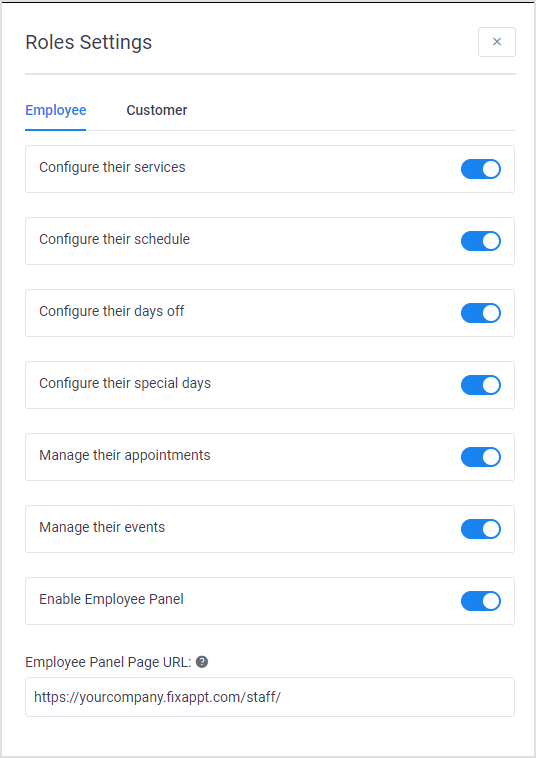Employees, Managers & Employee Portal
Sylvester @ FixAppt.com
Last Update 3 jaar geleden
Employees provide services to customers (e.g. hairstylists, doctors, pet groomers).
Employees can :
- be assigned to any number of services
- be assigned to one default location and any number of secondary locations
- have their own custom prices for services (for instance, a senior designer can charge more for his/her appointments)
- have their own custom capacity limits
- have their own custom working days and times (be sure you have set your "Timezone" correctly in Settings > System)
- customize other individualized settings
Managing a team that is constantly changing (eg. part-timers and freelancers)? Simply create an "employee" account for the team and name it "Service Crew", "Off-Site Team" or something suitable.
Managers (available only with Power Pack addon) help the company admin manage services, employees and appointments but do not have admin rights to make system-wide changes.
Managers can :
- create or edit all items (employees, locations, services, events, coupons and customers)
- view and manage all employees and their schedules across all locations
- create or edit appointments and bookings
- update payment statuses
- hide certain items or records
Managers cannot :
- delete any items or records
- modify the front-end booking site
- modify system-wide settings such as payment gateways or email templates
- access or manage your FixAppt account settings
An Admin or Manager will need to be added as an Employee to personally provide services or run events.
Add New Employee / Manager
To create a new employee, visit Dashboard > Employees and click "+ Add Employee", complete all the necessary details and options, and click "Save".
To create an Employee Portal account (see below) for the employee, enter a temporary password in the field “Employee Panel Password”. Once you click "Save", an invitation email containing the portal link and password will be automatically sent to the employee.
Employees can be scheduled to work outside of their default location - simply go to "Work Hours" to set the locations and corresponding timings.
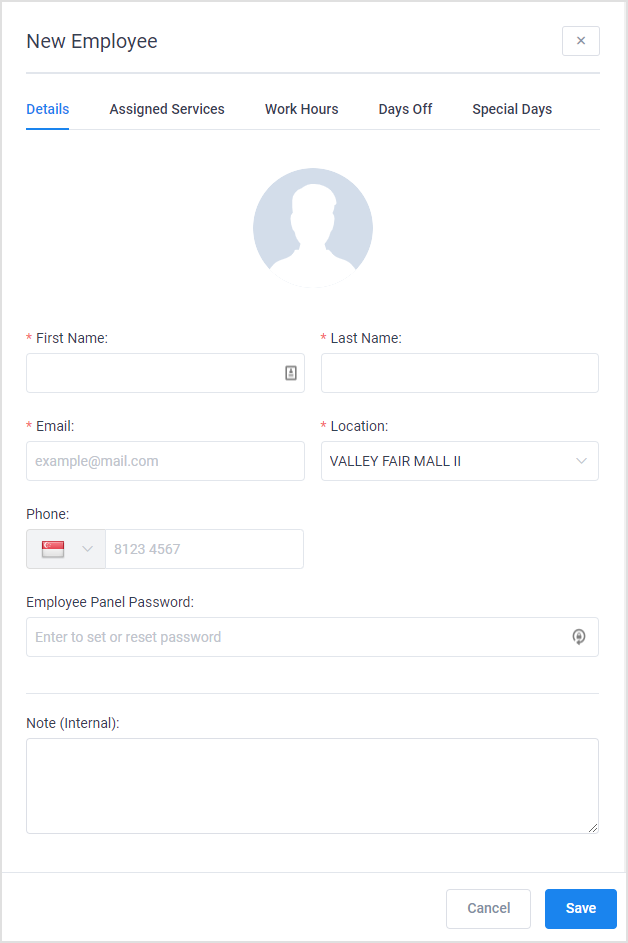
To create a new manager, visit Dashboard > Managers. Enter a Username and Email and click "Add New Manager". An email with instructions will be sent to the email address entered.
The new user will need to click the activation link in the invitation email to activate the account.
Employee Portal
Employees can login to the frontend Employee Portal at https://yourcompany.fixappt.com/staff or https://yourcustomdomain/staff from any desktop or mobile browser to view their live calendars and manage their own services and appointments.
Permissions
The actions employees can do in the Employee Portal are defined in Settings > Business > Roles Settings. All optional permissions (listed below) are turned on by default but you can turn any of them off at anytime.
- Configure their services – let employees choose their own services, and set their own capacity limits and price for each service
- Configure their schedule – let employees set their own working hours and specific schedules for each service and location
- Configure their days off – let employees set their own off-days on FixAppt
- Configure their special days – let employees make exceptions to their standard schedule on certain dates
- Manage their appointments – let employees add new appointments manually or edit their existing appointments
- Manage their events – let employees create new events or edit existing events assigned to them