Common Usage Questions
Sylvester @ FixAppt.com
Last Update 3 anni fa
How do I turn on/off the frontend booking site?
By default, your frontend booking site is inactive and not assessible to public. When you're done setting up and ready to go live, toggle "Maintenance Mode" (located in the top toolbar) to OFF (grey). You can toggle it back to ON (red) at anytime to put your booking site into maintenance mode.
Note that admins can always access the booking site regardless of its status.
Do I need an existing website to use FixAppt?
No, in fact, you can use your FixAppt booking site as your business website and save on web design, hosting and maintenance! Just be sure to write a good business introduction and create awesome service items with clear descriptions and appealing images.
If you already have an existing website or a Facebook Page, visit "Buttons & Links" from your dashboard to find various types of Book Now buttons and links you can easily use. Learn more at https://fixappt.com/new-book-now-buttons-and-links/
What's the difference between a Service and an Event in FixAppt?
"Services" are perfect for day-to-day activities with customers being able to choose a preferred day, time, employee and/or location (eg. a haircut appointment).
"Events" are designed for one-off activities with pre-defined timing, duration, employees and location (eg. a 2-day fitness class via Zoom).
Some of our services take place at the customer's place, how do I set up the service for booking?
Serving customers at their homes, offices or just about anywhere? We've created a tutorial just for you right here.
Our services are not tied to specific employees, how should we set up "employees" in this case?
To take reservations for non-personal settings such as restaurants and facilities, or for overall safe-distance scheduling, simply create "employees" with generic names like "Service Team" or "Reservation Desk" and set the schedules and capacity for them accordingly.
We have services that do not have a fixed price, how do we create the service item for them?
You can simply enter $0 as the price of the service. Additionally, you can explain the pricing details in the "Description" field if needed. And of course, you will not be able to take online payments for such services.
As individual employees can charge differently for the same service, it is thus possible to set a price for this service for specific employees (in the "Assigned Services" tab of the employee's settings).
Why are there no timing or location details to be set for Services?
Each booking is based on the available timings and locations of the selected employee. As such, there are no fixed locations or timings for a service. Accordingly, if "Any Employee" is selected during the booking process, then all services and locations would be available.
TIP: An employee can be assigned to work at different locations at different timings in Employees > Work Hours.
What does the "Hide" button do?
Use the “Hide” option to completely disable an item (such as an Employee or a Location) instead of deleting it. Hidden items can be re-enabled anytime. Manager roles can only "Hide" but not delete items or records. Employees cannot hide or delete any item or record.
How do employees get notified of new appointments or track their existing ones?
A notification email is instantly sent to the respective employee(s) whenever a new booking is made and when the details of a booking has being changed. Employees can also login to the frontend Employee Portal at https://yourcompany.fixappt.com/staff on desktop or mobile to view/manage their appointments. Learn more about Email Notifications.
How do I export/download a copy of all booking transactions?
Go to Dashboard > Payments and Coupons (Payments) and click on the “Export” button (top right) to download a CSV file for backup or reporting.
How do I add a Terms and Conditions section on the booking form?
Create a "Text Content" custom field with your T&C in it (HTML is allowed) and assign it to any or all services/events. You can create as many T&C fields as necessary and assign them accordingly. See Custom Fields for more details.
How can customers track and manage their own appointments?
Customers can go to "My Bookings" at https://yoursubdomain.fixappt.com/customer or https://yourcustomdomain/customer to access their appointments. To allow customers to reschedule their appointments on their own, enable the option in Settings > Business > Roles Settings (Customer).
For more details on self-service rescheduling and cancellations, see https://fixappt.tawk.help/article/services-appointments under the "Appointments" section.
We're constantly adding more FAQs to this page. If your question is not addressed, please send us a message from your FixAppt dashboard (if you're an existing user) or submit a support ticket here.