Custom Domain
Sylvester @ FixAppt.com
Last Update hace 2 años
The Custom Domain feature (available to Power Pack addon users) lets you use your own domain for your booking website.
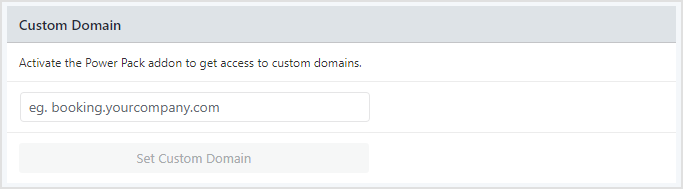
With this feature, your FixAppt booking site will be reachable at your own custom domain. This means that customers will see your domain name in the URL instead of ours in their browser address bar, menu items and hyperlinks.
For example, if your custom domain is booking.yourdomain.com, the URLs will be as follow :
- Booking Site - booking.yourdomain.com
- Customer Portal ("My Bookings") - booking.yourdomain.com/customer
- Employee Portal - booking.yourdomain.com/staff
Your admin dashboard is always accessible at both your FixAppt subdomain (xxx.fixappt.com/login) and your custom domain (eg. booking.yourdomain.com/login).
Setting up a Custom Domain involves 2 simple steps :
1. Visit Dashboard > Account and enter your custom booking URL (eg. booking.yourcompany.com).
2. Add a CNAME record at your domain registrar (see below for instructions).
Adding DNS records at your domain registrar / host
You will need to create a CNAME record at your domain registrar (where you registered/renewed it) or where your domain's DNS is currently managed (eg. Cloudflare, or your web host).
- On your domain provider’s website, log in to your account
- Find the DNS settings or domain management area
- In the Host or Alias field, enter the subdomain that you want to connect to your FixAppt booking site
- In the Type or Record Type field, enter CNAME
- Point the CNAME record for your subdomain to fixappt.com
- Save your changes
As every registrar/host has its own interface and methods of creating DNS records, please approach your registrar/host for assistance if you run into any trouble completing the above.
Example: Adding CNAME on SiteGround
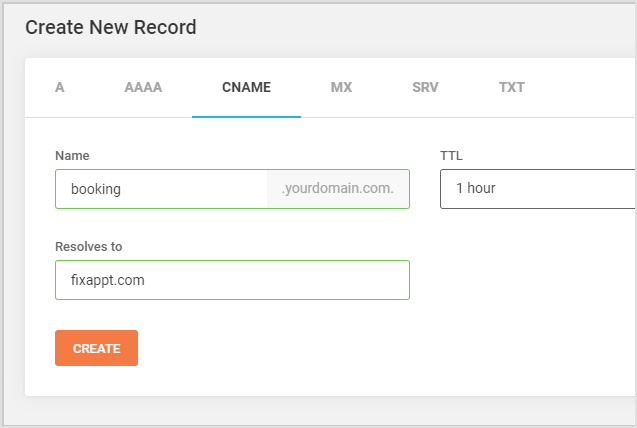
DNS changes may take time to fully propagate worldwide. Please reach out to our support team if 48 hours has elapsed and your custom domain is still not resolving correctly.